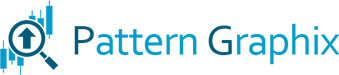Instructions
Pattern Graphix - quick tour

System of notifications

Install and run
To install Pattern Graphix you should:
1) Run the Pattern Graphix executable file and click «Yes», chose the installation language and click «OK».
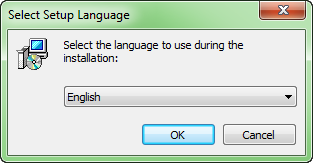
2) Click «Next»
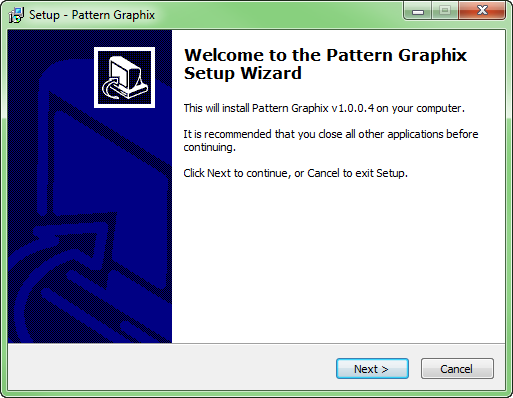
3) Select the data catalog of MetaTrader 4 and click «Next».
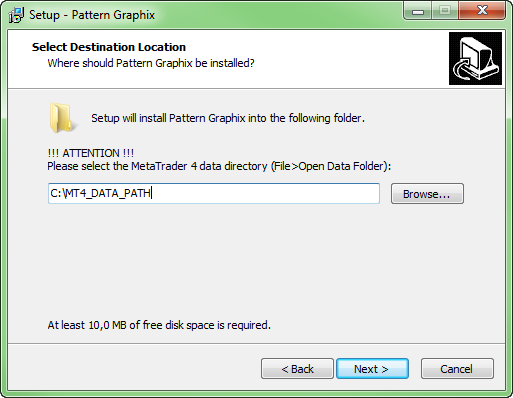
If you want to know the platform's data catalog, run MetaTrader 4 platform and choose Open data catalog in File menu:
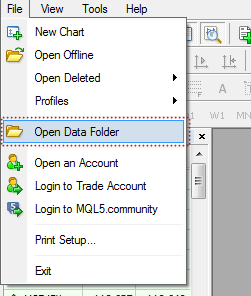
After it the data catalog of MetaTrader 4 will be opened; its path should be stated in the Pattern Graphix executive file:
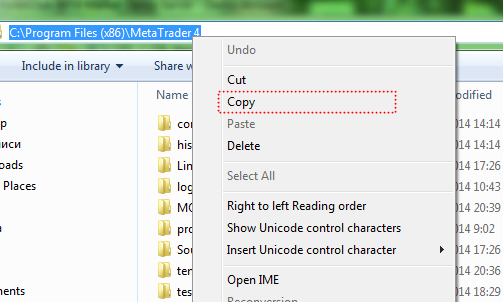
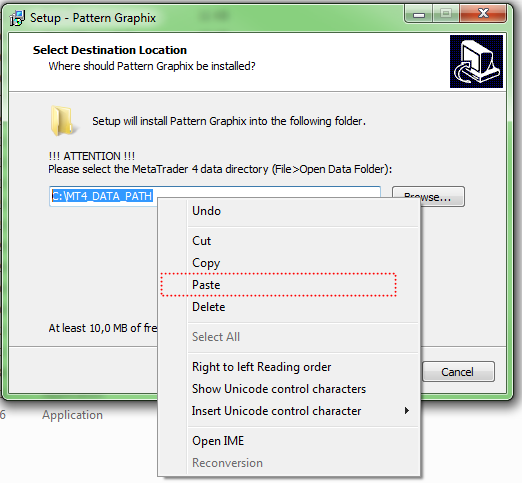
4) Select a folder in Start menu (the default parameter is recommended) and click «Next».
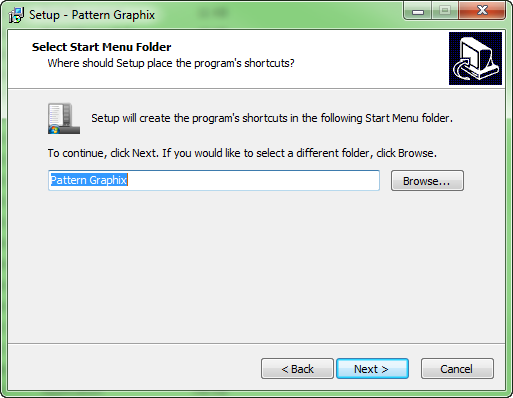
5) Click «Install».
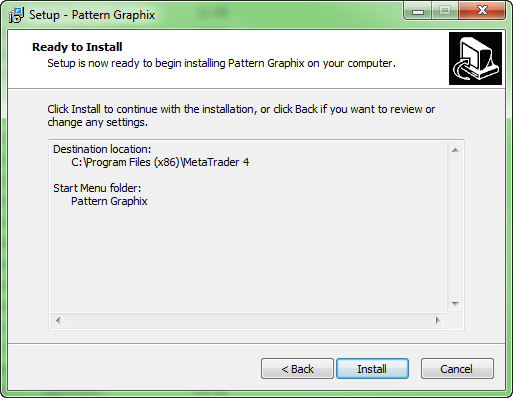
6) Click «Finish»
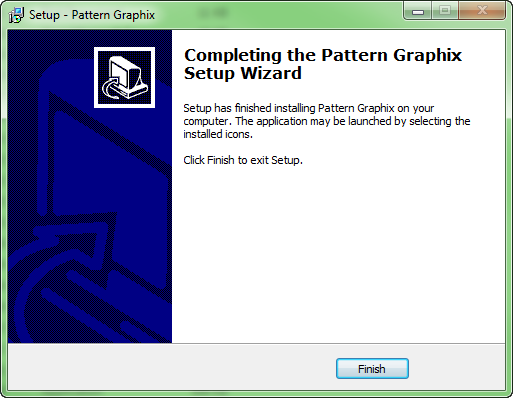
The installation of the Pattern Graphix will be completed.
MetaTrader 4 settings
After the installation of Pattern Graphix, you should run MetaTrader 4 (or rerun, if it was already opened during installation) and set the following parameters (Tools → Options → Expert Advisors):
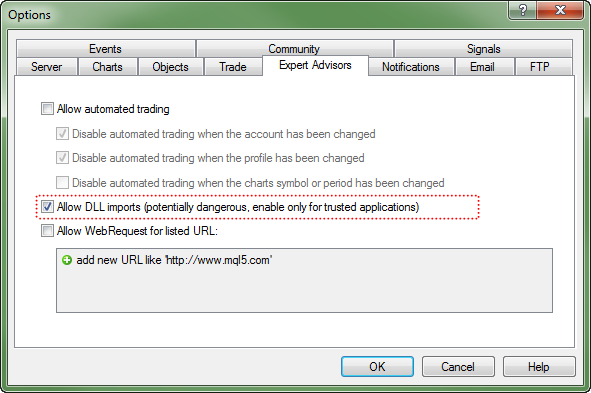
Allow DLL imports - the tick should be put in the box
To allow automatic trade is not necessary because Pattern Graphix does not carry out trading operations.
To allow WebRequest access to some URL is also not necessary because the program does not use this technology.
Pattern Graphix run
To run Pattern Graphix you should:
1) Open the chart of the needed trading instrument.

2) In Navigator → Expert Advisors find the Pattern Graphix advisor and drag it to the chart window; in the opened window click «Ok».
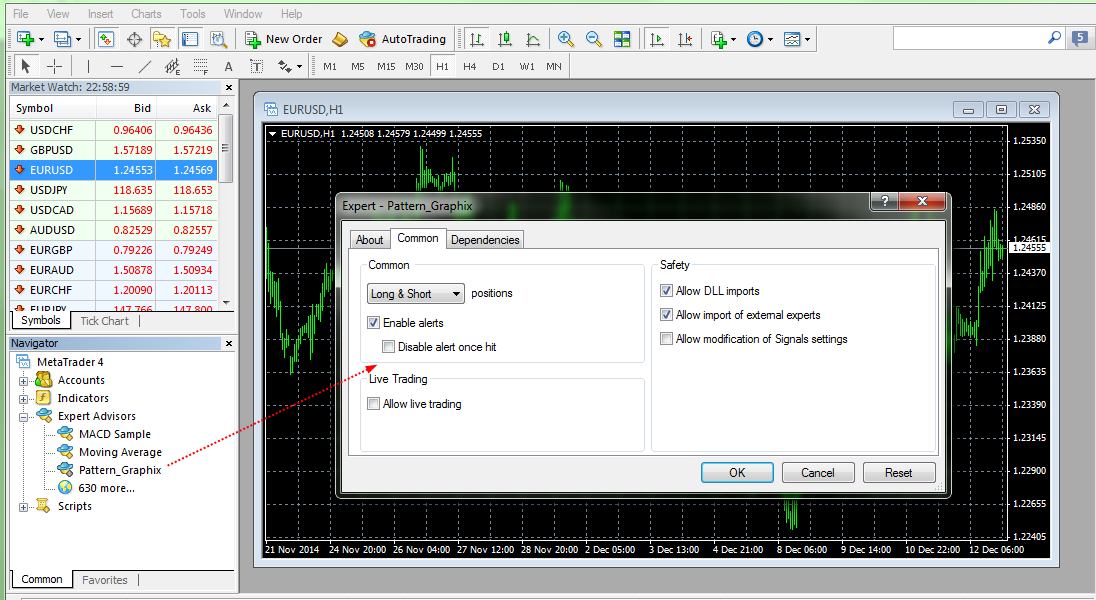
After that, Pattern Graphix will run and setting window will open:

Pattern Graphix Settings
The Pattern Graphix setting's window consists of two main elements
1) Analysis patterns tab
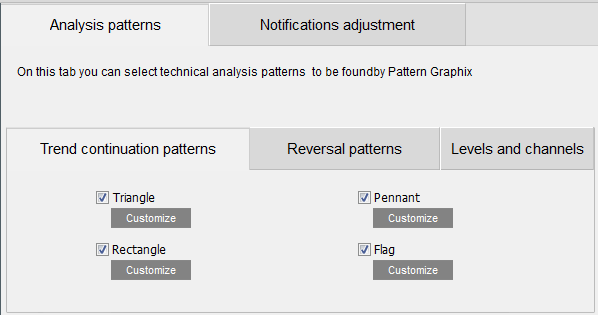
1.1 Trend continuation patterns subtab
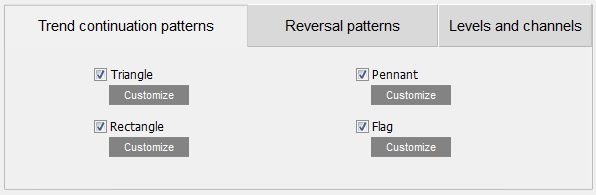
There are the following trend continuation patterns:
Triangle;
Rectangle;
Pennant;
Flag.
For each pattern, display color calibration is available. You can open it by clicking «Customize».
1.2 Reversal patterns subtab
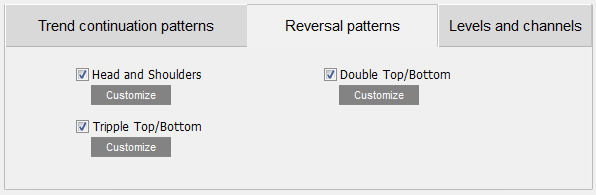
There are such reversal patterns as:
Head and shoulders;
Triple top and triple bottom;
Double top and double bottom.
For each pattern, display color calibration is available. You can open it by clicking «Customize».
1.3 Levels and channels subtab
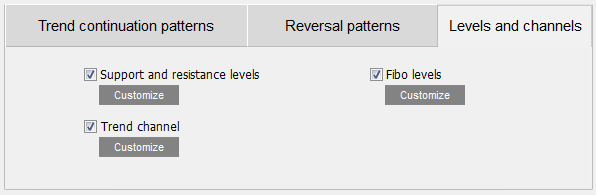
Here are such lines and levels as:
Support and resistance levels;
Trend channel;
Fibo levels.
For each pattern, display color calibration is available. You can open it by clicking «Customize».
2) Tab «Notifications adjustment»
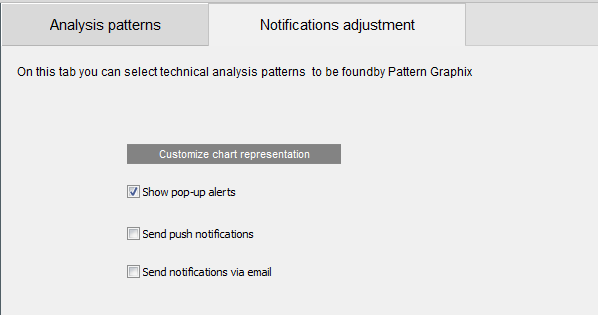
Here you can select used notifications. In the current version, the notifications are available only for trend continuation patterns and reversal patterns.
Opening of the settings window
At the first run of Pattern Graphix, the settings window will be opened. Later the settings window can be opened by clicking the corresponding button on the chart window:
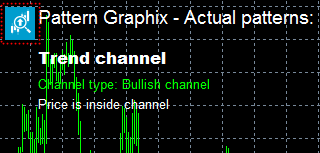
The button is opened downward when hovering it:
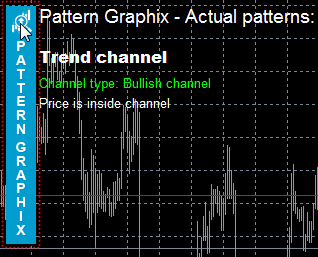
Analysis patterns
Trend continuation patterns
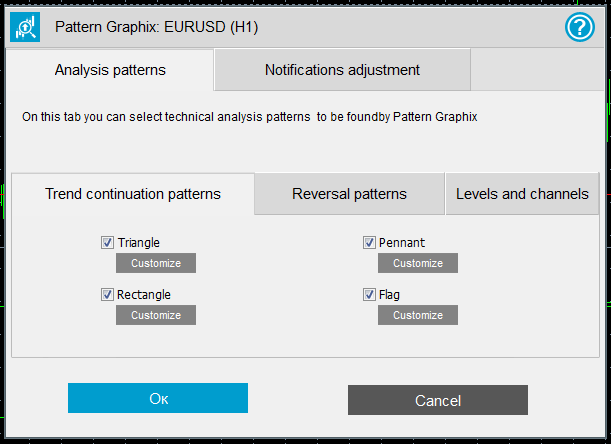
The subtab Trend continuation patterns of tab Analysis patterns consists of the following elements:
1) Triangle defines whether the search of Triangle pattern of technical analysis will be carried out.
2) Rectangle defines whether the search of Rectangle pattern of technical analysis will be carried out.
3) Pennant defines whether the search of Pennant pattern of technical analysis will be carried out.
4) Flag defines whether the search of Flag pattern of technical analysis will be carried out.
5) The button Customize opens the color calibration window.
Reversal patterns
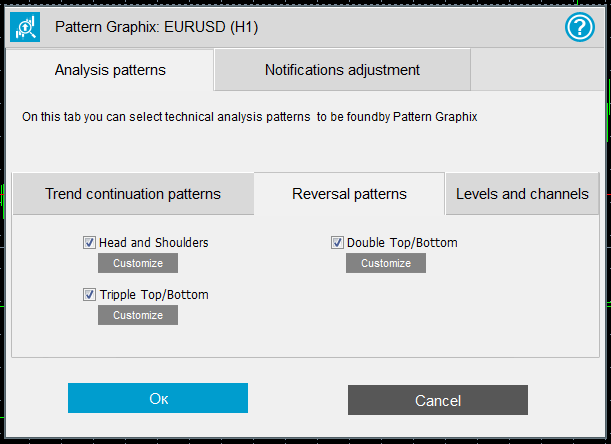
Reversal patterns subtab of the Analysis patterns tab consists of the following elements:
1) Head and shoulders pattern defines whether the search of Head and shoulders pattern of technical analysis will be carried out.
2) Triple top and triple bottom defines whether the search of Triple top and triple bottom pattern of technical analysis will be carried out.
3) Double top and double bottom defines whether the search of Double top and double bottom pattern of technical analysis will be carried out.
4) The button Customize opens the color calibration window.
Levels and channels
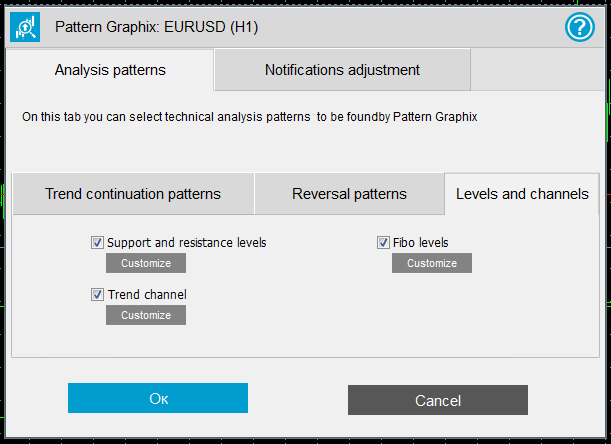
1) Support and resistance lines defines whether the search of Support and resistance lines will be carried out.
2) Trend channel defines whether the search of Trend channel pattern of technical analysis will be carried out.
3) Fib levels defines whether the search of the current Fibonacci levels will be carried out.
4) The button Customize opens the color calibration window.
Notifications adjustment
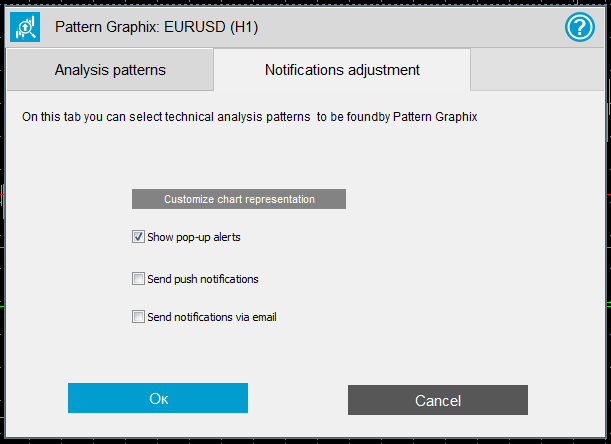
Notifications adjustment tab consists of the following elements:
1) Display pop-up alerts – defines whether the pop-up messages (alerts) will be displayed in MetaTrader 4.
2) Send PUSH-notifications – defines whether PUSH-notifications will be sent. For the correct work of this notifications you should:
Register at www.mql5.com;
Indicate your MetaQuotes ID in MetaTrader 4 (Tools → Options → Notifications)
Indicate your MetaQuotes ID in MetaTrader 4 mobile version (Options → MetaQuotes ID)
3) Send notification email – defines whether email notifications will be sent. For the correct notifications data out you should adjust email in MetaTrader 4 (Tools → Options → Email).
4) Adjust chart display button – opens window of color calibrations.